User Management
The Admin Dashboard in ZenTutor Pro provides powerful tools to manage users efficiently. Admins can view, manage enrollments, check payments, and block/unblock users as needed.
Viewing Users
- Navigate to Admin Dashboard → Users.
- A list of all registered users (students and tutors) will be displayed.
- Click on a user to open their profile and view details.
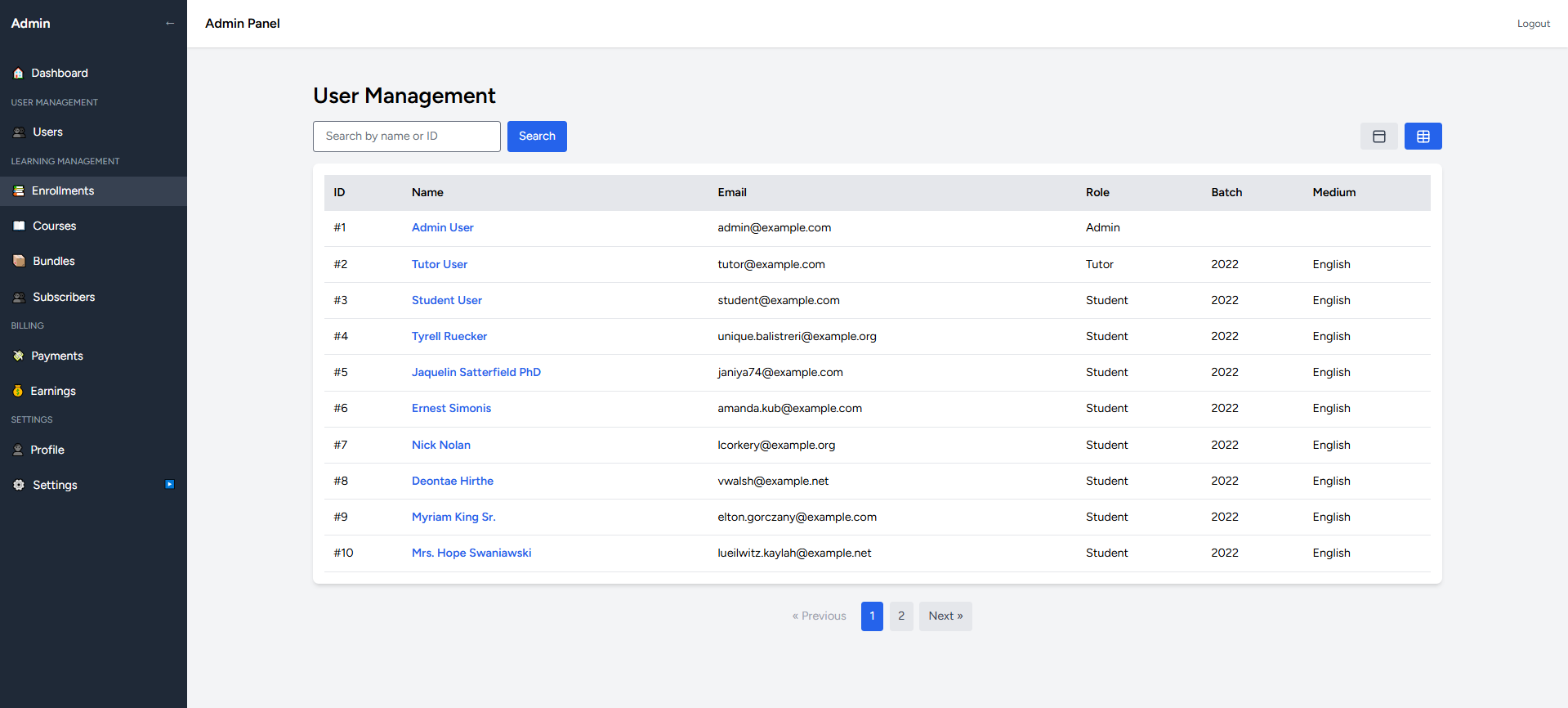
User Profile Overview
Each user profile contains:
- Personal Details – Name, email, and role (Student/Tutor/Admin).
- Enrollment Details – List of courses/bundles the user is enrolled in.
- Payment History – Payment status for enrolled courses.
- Account Status – Active, Blocked, or Pending.
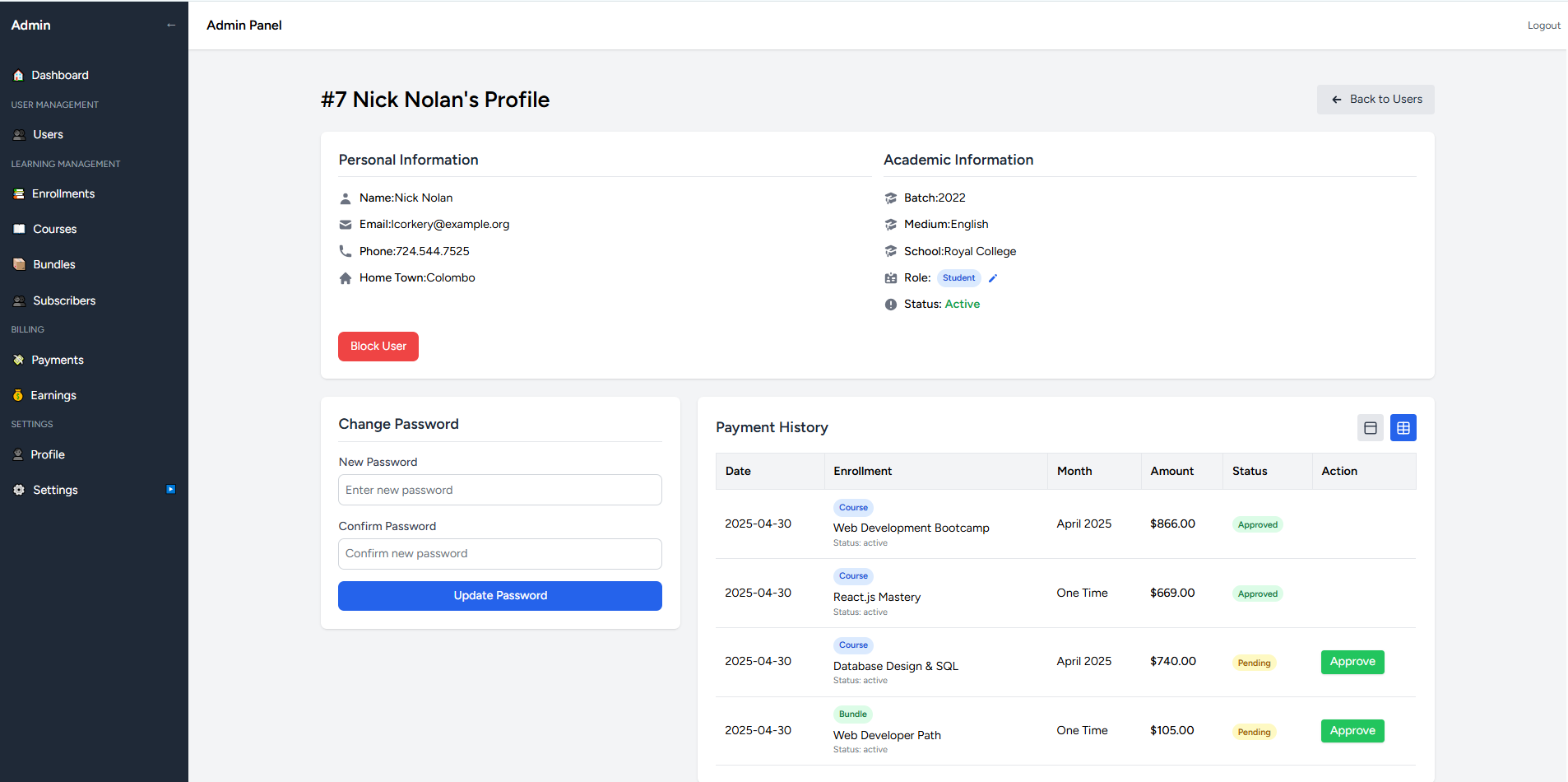
Managing Enrollments
Admins can view and manage a user’s enrollments:
- Open the Enrollments screen.
- Admin can search by user id to find enrollments belong to the user.
- Admin can manually end enrollments if needed.
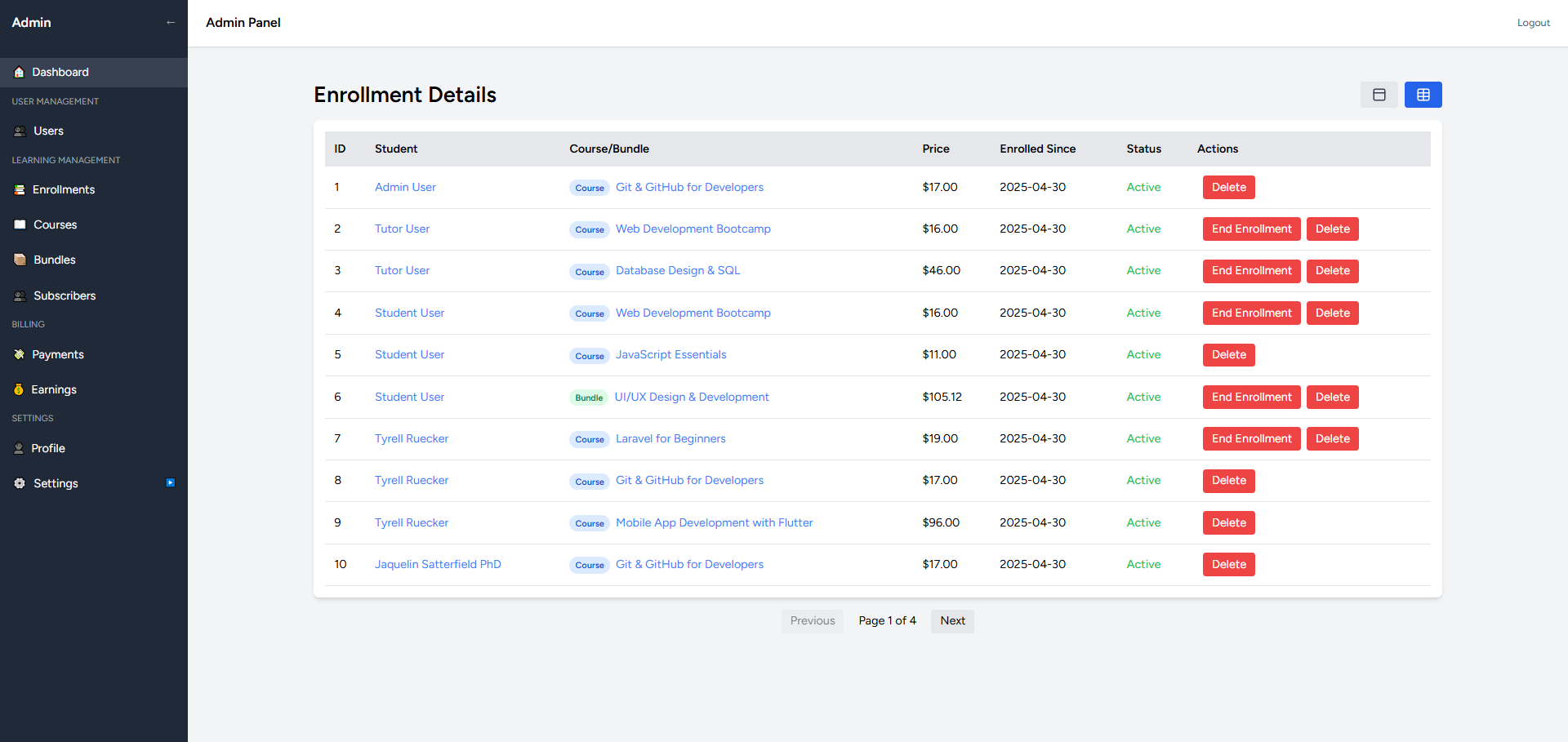
Blocking & Unblocking Users
Admins can block users if necessary. A blocked user cannot access courses or make payments.
Blocking a User
- Open the User Profile.
- Click Block User.
- The user will be denied access until unblocked.
Unblocking a User
- Open the User Profile.
- Click Unblock User.
- The user will be granted access.
Summary
✅ View user details including enrollments & payments.
✅ Manage course enrollments directly from the admin panel.
✅ Approve or reject payments based on uploaded receipts.
✅ Block and unblock users to manage platform security.
ZenTutor Pro’s user management tools ensure a smooth experience for both students and tutors! 🚀